Create customers
Creating customers (licensees) in 10Duke Scale is usually a step in customer onboarding.
You can onboard your customers using the 10Duke Scale UI console, but often the onboarding and maintenance of customer data is handled using integrations with your other systems, such as your e-commerce and customer relationship management (CRM) systems. Read more about customer onboarding through integrations and mapping data for e-commerce.
Creating a customer also creates a default license container to hold licenses for the customer.
Creating a B2C customer also creates a license consumer of type person for the new customer. We recommend that you define a contact email address for the B2C customer—it’s also used for the license consumer. Other data set for the B2C customer is also copied to the license consumer, including the name and any IDs you defined for integration purposes.
Before you start
First consider these typical aspects of customer onboarding:
-
Will you need to map customer records across your customer identity, licensing, CRM, e-commerce, and other systems, and track orders, subscriptions, and payments per customer for your e-commerce?
To support this, you can store a customer ID and an external reference ID when creating customers in 10Duke Scale. The mapping and tracking of records are usually implemented as background processes through API integration.
-
Is it required to establish the user identity of the person who is engaging with a service? This is typically an important step early in the process.
Identity-based licensing with 10Duke Scale requires storing a connected identity ID for the license consumer. In B2C business, the customer is typically the same person as the license consumer, and through an API integration, you can create both the B2C customer and the license consumer in 10Duke Scale and store a connected identity ID in one go.
Create a customer in the UI console
-
In the left sidebar, go to LICENSING > Customers.
-
Click Create new to open the form.
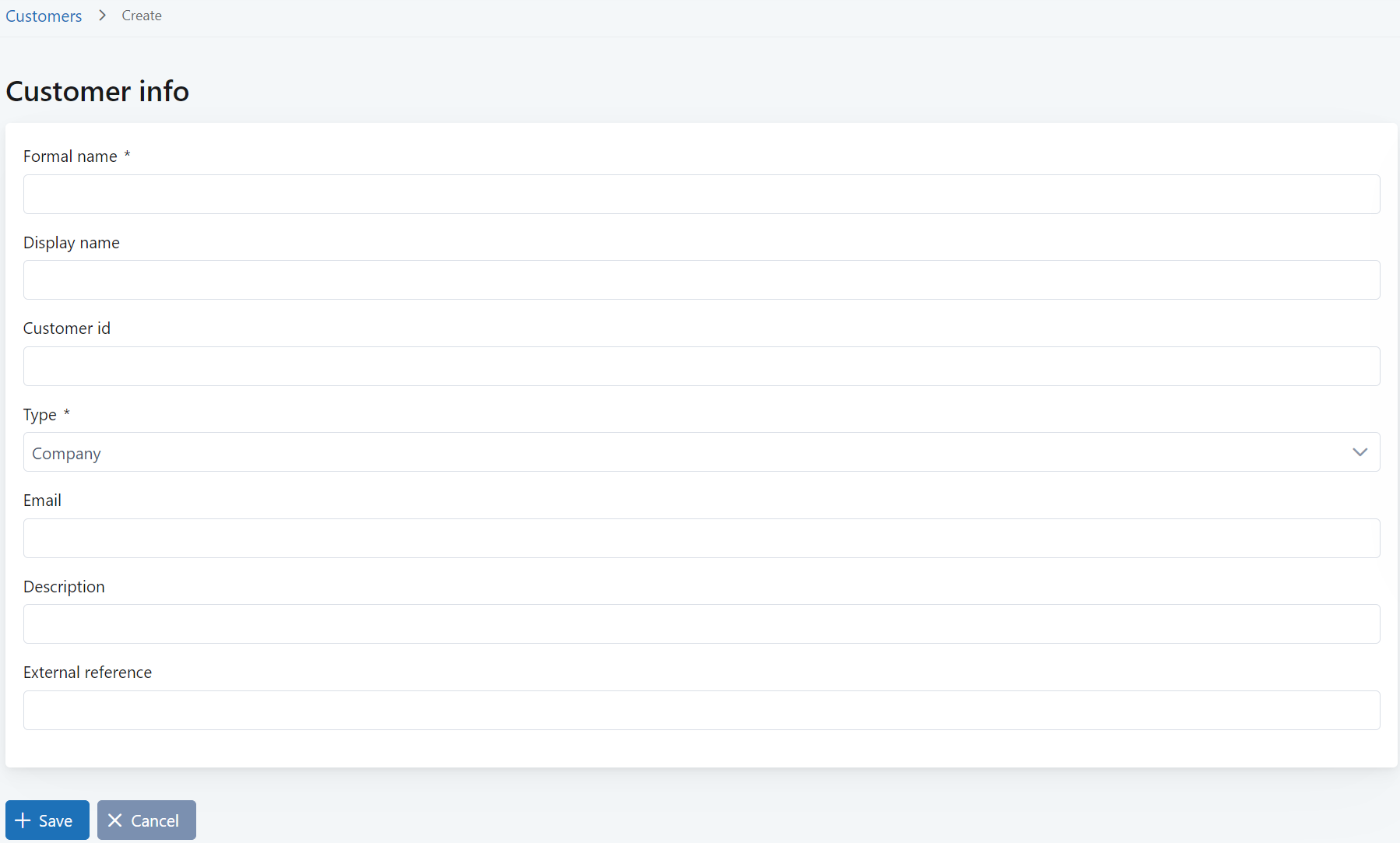
-
In Formal name, define the formal name of the customer.
Depending on the type of customer, this could be, for example, a B2B customer’s company name or tax ID from the company register, or a B2C customer’s name on their passport.
-
In Display name (optional), define the customer name intended for display purposes.
-
In Customer id (optional), enter the customer ID. If you leave this empty, the system generates an ID. The value can be changed later if needed.
The value must be unique across your customers in the system. This functions as a natural identifier in 10Duke Scale.
You can use this for integration purposes to map 10Duke Scale customers to customer records in other systems. This would typically be set, for example, to the customer’s account ID in an e-commerce or CRM system.
-
In Type, select the customer type.
-
In Email (optional), enter the customer’s contact email address. The email must be unique across your customers.
If you’re creating a B2C customer (type Person), the email must also be unique across your license consumers.
-
In Description (optional), enter a description of the customer.
-
In External reference (optional), enter an external reference ID. The value must be unique across your customers.
You can use this for integration purposes to map 10Duke Scale customers to customer records in other systems.
-
Click Save to create the customer.
Create a customer through the API
Use the following License Management API operations:
| Operation | URL (relative, prepend the environment base URL) |
|---|---|
| Create a new B2C customer | POST /licensees/actions/setup-user |
| Create a new B2B customer | POST /licensees/actions/setup-organization |
Next steps
-
Issue licenses to the customer. You can also issue licenses using activation codes.
-
If you created a B2B customer, create the license consumers for the customer to grant them access to the customer’s licenses. You can also associate existing license consumers with the customer.
If you created a B2C customer, the license consumer was already automatically created, and it has access to the customer’s licenses in the default container.