Release a license checkout
Releasing the checkout is used to end license consumption and to report to 10Duke Scale the final amount that was consumed from the license—especially relevant to licenses with use count and use time. In the case of seat-based licenses, it also frees the license seat for use by other license consumers.
You can use the 10Duke Scale License Checkout API to release a license checkout in enforced or metered consumption mode. For a license being consumed in enforced mode, you can also release the checkout in the UI console.
When using the 10Duke Scale Local License Server product for offline use case, the Local License Server requires that the client application sends exactly the same claims as when checking out the license.
For background, see an overview of the license consumption flow.
Release request
A release request must provide the same client application claims as the license checkout.
If the license model binds the license consumption to the hardware on which the license was checked out, the cliHwId value in the release request must match the one provided at checkout, or the release fails.
Release response
As a response to a release request, 10Duke Scale returns an array of JSON objects. The array contains one object per released license checkout.
In each object, the released field indicates whether the release was successful. If the release failed, use the error code to study the failure in more detail.
Each object also contains information such as the license that was released, the license consumer that was consuming the license, and the final quantity that was consumed by this license checkout.
Example release response
[
{
"releasedLeaseId": "1714998146.djEuMC4w.e.YWZlYjBiMGRlNTk2NGQ4N2JhZDkyYTc5MzE2M2M2OWQ=",
"releasedLicenseId": "1fc8e4e5-1dcd-4db9-a45f-c1c0c724815b",
"licenseConsumerId": "ed60afb4-8417-4636-99bb-165f0e2f86ca",
"productName": "ThreeDee",
"remainingQty": 1,
"finalUsedQty": 1,
"qtyDimension": "SEATS",
"released": true,
"errorCode": null,
"errorDescription": null
}
]
Release checkout in the UI console
To release a license that is currently being consumed:
-
In the left sidebar, go to LICENSING > Customers.
-
On the customer list, click the three-dot menu for the customer and select Licenses.
A list of that customer’s licenses opens.
-
Click the three-dot menu for the license you want to release and select Current use.
The page shows the license consumers currently consuming the license.
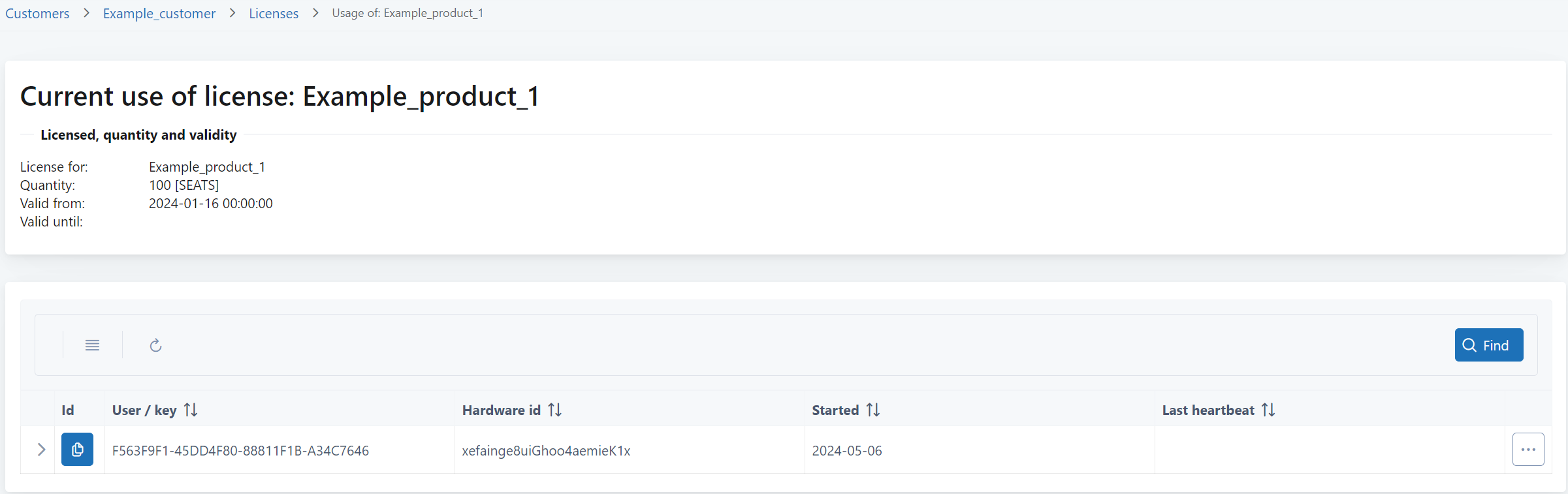
-
To release a license checkout, click the three-dot menu for the checkout and select Release.
On the release page, you can review the checkout details and release it.
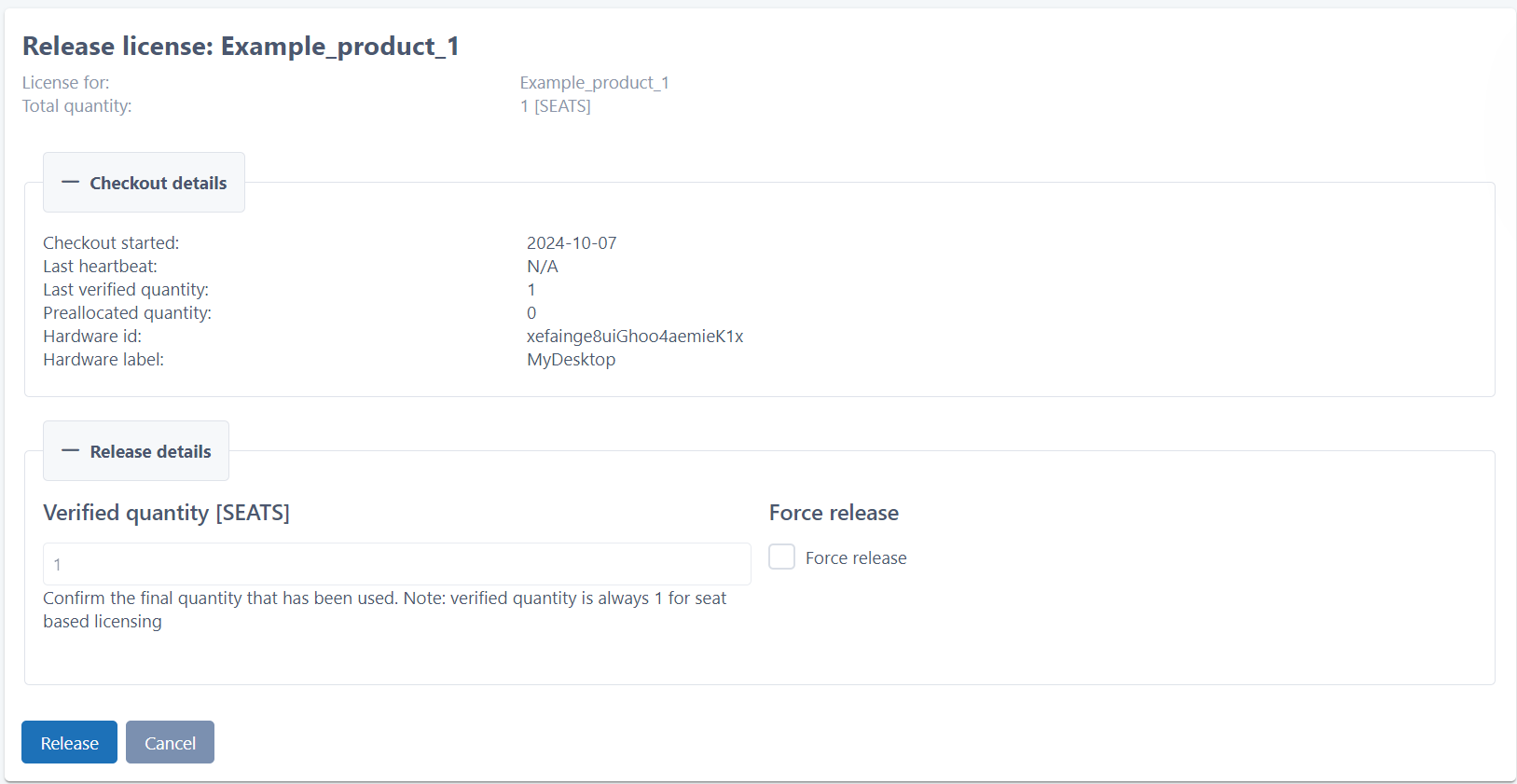
-
In Verified quantity, define the final quantity that was consumed from the license.
-
For a seat-based license, the quantity consumed is always one seat (in other words, you release one seat at a time).
-
For a license that has use count or use time, define the final quantity consumed.
-
-
Enable Force release to end the license consumption even if the release fails due to some error.
An example case might be that the client application has sent a heartbeat after the user navigated to this UI page and the lease ID has changed. Selecting Force release ensures that you can still successfully end the license consumption and report the consumed quantity.
-
Click Release to end the license consumption for this checkout.
Release a checkout through the API
Use the following License Checkout API operations to end the consumption of a license by a license consumer of type person (user) or device or by a license key:
| Item | URL (relative, prepend the environment base URL) |
|---|---|
| Release the license checkout in enforced mode for a user or device | POST /licensing/actions/release |
| Release the license checkout in enforced mode using a license key | POST /licensing/actions/release/{licenseKey} |
| End metered consumption of a license for a user or device | POST /licensing/actions/end-metered-use |
| End metered consumption of a license using a license key | POST /licensing/actions/end-metered-use/{licenseKey} |