Check out a license
The checkout is used to start the consumption of a license for a license consumer.
You can use the 10Duke Scale License Checkout API to check out a license in enforced license consumption mode or to start metered consumption of a license. To consume a license in enforced mode, you can also check it out in the UI console.
When using the 10Duke Scale Local License Server product for offline use case, licenses using license keys in enforced consumption mode can only be exported.
For background, see an overview of the license consumption flow, and information on the limitations and best practices related to checking out licenses.
Before you start
-
If you’re checking out a license for a license consumer of type person or device, make sure the license consumer has access to the license. When checking out using the UI console, the license consumer must also have an email address defined.
-
Make sure that license token validation keys have been set up, and that the client application has access to the public key needed for verifying the license token in the checkout response.
Checkout request
The API reference provides the full documentation on the request parameters used to carry the client application claims for the license checkout.
The information here is intended to help you to read the API documentation and, for example, to understand how to use checkout arguments that apply to a specific license in the checkout request.
Client application claims
In a license checkout request, client application claims contain key-value type of information on the license consumer, the client application, and the environment the client application runs in. This information plays a key role when calling the License Checkout API.
Client application claims are used to bind license checkouts to a specific context of a user and a client application. This contextual binding is often called anchoring.
Certain license model rules require certain client application claims to be present in order to qualify. Missing claims in a checkout request result in a “license not found” response (the API ignores licenses that cannot be checked out due to a mismatch in rules and input information).
Request header parameters
The following are the most significant client application claims provided in the request header parameters.
| Header parameter | Client application claim |
|---|---|
cliHwId |
The hardware ID. Required when using licenses where the license model enforces the number of concurrent user devices or binds the license consumption to the hardware on which the license was checked out. It’s best practice to always provide the hardware ID if the application is able to do that. |
cliHwLabel |
The hardware label. This is the friendly name to help the user to identify the device on which the license is checked out. |
cliVersion |
The version of the client application. Required when consuming licenses that define an allowed version range for license consumption. |
cliProcessId |
The client process ID. Required when using licenses where the license model enforces the number of concurrent application instances (OS processes running the client application). |
Request body parameters
The request body parameters specify claims that apply to a specific license being checked out, such as the requested product and the preallocated quantity to be consumed.
Note: In addition to the product name, when possible the checkout request should include the license ID to identify the license to be consumed.
The clientVersion request body parameter can be used to specify a version for a specific application component and the license being checked out. This overrides the version in the cliVersion header parameter, which by default applies to the whole checkout. Note that if the cliVersion header is specified as a header in the checkout request, it will be included in the clientClaims object of the checkout response license token. If clientVersion is given as a request body parameter, it will be responded as a top level field in the checkout response license token.
Checkout response
If the license checkout is successful, 10Duke Scale returns a signed JSON Web Token (JWT) license token.
In principle, the license token is valid as long as the license is. 10Duke Scale sets the license’s validity end date and time as the token’s expiration time when creating the token. If the license’s validity end date is changed, your application receives a token with an updated expiration time at the next heartbeat.
The client application needs to store the license token and verify the JWT signature and content in order to allow the user to use the application. See more on how to handle and store license tokens.
For information on error responses, see information on the general error response model and license consumption errors.
License token (JWT) claims
The license token can contain the JWT claims listed below: standard JWT claims, additional Internet Assigned Numbers Authority (IANA) registered JWT claims, and JWT claims specific to 10Duke Scale.
See more details on standard JWT claims in RFC 7519 and JWT claims registered with IANA.
Standard JWT claims
| Claim | Description |
|---|---|
iss |
Issuer: The issuer of the signing key is used to define the value of the license token iss claim. |
sub |
Subject (not used). |
aud |
Audience: Only used if the client application checkout claims include the client application ID. |
exp |
Expiration Time: The expiration time of the license token as epoch seconds. |
nbf |
Not Before: The validity start time of the license token as epoch seconds. |
iat |
Issued At: The time when the license token was issued. |
jti |
JWT ID: The unique ID of the license token. You can use this in the client application to prevent token replay. |
Additional registered JWT claims
| Claim | Description |
|---|---|
toe |
Time of Event: The timestamp of the checkout or the last heartbeat recorded for the license checkout. |
10Duke Scale-specific JWT claims
| Claim | Description |
|---|---|
status |
The status success or error, indicating whether the checkout succeeded or failed. |
leaseId |
The unique ID of the current license checkout. This ID is unique for each checkout and heartbeat. |
hbnbf |
“Heartbeat not before”, the earliest allowed time for a heartbeat on a checkout. The value is in epoch seconds. |
productName |
The name of the product that the license allows to use. The value matches the name by which the license was checked out. |
productConfigurationName |
The name of the product configuration used to create the license. This claim is only present if type is PRECONFIGURED_PRODUCT. |
licenseId |
The ID of the license. |
licenseValidFrom |
The validity start time of the checked-out license as epoch seconds. |
type |
License type. Possible values: DYNAMIC_PRODUCT (the license was created by specifying a product name and features on the fly), PRECONFIGURED_PRODUCT (the license was issued using a product configuration) |
qtyPrealloc |
The quantity that was preallocated for use count and use time-based licenses at the time of the checkout. For seat-based licenses, the value is always 0. |
qtyVerified |
The quantity that has been verified to be used. The value is always 1 for seat-based licenses. |
qtyDimension |
The quantity type of the license. Possible values: SEATS, USE_COUNT, USE_TIME. |
qtyEnforcementType |
Indicates whether the quantity in the license is consumed in enforced or metered mode. Possible values: ENFORCED, METERED |
features |
An array specifying which features the license enables. |
licenseConsumerId |
The ID of the license consumer that checked out the license. |
licenseConsumerEmail |
The email address of the license consumer that checked out the license. This claim is only present if an email address has been stored for the license consumer. |
licenseConsumerExternalReference |
The external reference ID of the license consumer that checked out the license. This claim is only present if an external reference ID has been stored for the license consumer. |
licenseConsumerConnectedIdentityId |
The connected identity ID (OpenID Connect user ID) of the license consumer that checked out the license. This claim is only present if a connected identity ID has been stored for the license consumer. |
clientClaims |
A map echoing back the client application claims in the checkout request. |
allowedVersionLowerBound |
The minimum application version permitted to consume the license. The claim is only present when a minimum version constraint has been set. |
allowedVersionUpperBound |
The maximum application version permitted to consume the license. The claim is only present when a maximum version constraint has been set. |
allowedVersionsDisplayName |
The label specifying the range of allowed application versions for user display. The claim is only present if a custom label has been set. |
clientVersion |
The version of the client application. This claim is required when consuming licenses that have an allowed version range specified. We recommend that client applications always send their version. |
Example checkout response
This is an example of a successful response to a license checkout.
{
"iat": 1714986679,
"jti": "4c415be8-c3cb-47a1-acb0-d21868bc106c",
"iss": "10Duke",
"exp": 1751327999,
"nbf": 1714986679,
"toe": 1714986679,
"leaseId": "1714997479.djEuMC4w.e.M2NjNWFjZjM1NzlmNDA0ZmIyYTljNjZkYjk4ODcyZTI=",
"hbnbf": 1714997479,
"productName": "ThreeDee",
"type": "PRECONFIGURED_PRODUCT",
"productConfigurationName": "ThreeDee Team",
"licenseId": "1fc8e4e5-1dcd-4db9-a45f-c1c0c724815b",
"qtyPrealloc": 0,
"qtyVerified": 1,
"qtyDimension": "SEATS",
"qtyEnforcementType": "ENFORCED",
"features": [
"simulate",
"render",
"measure"
],
"licenseConsumerId": "dd30afb4-8417-2646-89bc-163e0e2f86ca",
"status": "success",
"clientClaims": {
"cliHwId": "xefainge8uiGhoo4aemieK1x",
"cliHwLabel": "MyDesktop",
"cliInstallationId": "644b92b9-23b0-42ee-a325-8dd9071f8d03",
"cliLang": "en",
"cliVersion": "1.0.1"
}
}
Check out licenses in the UI console
To check out a license:
-
In the left sidebar, go to LICENSING > Customers.
-
Find the customer whose license you want to check out, click the three-dot menu for the customer, and select Licenses.
The list of that customer’s licenses opens.
-
Click the three-dot menu for the license, and select Checkout. The license checkout form opens.
-
If you’re checking out a license for a license consumer of type person or device, enter the license consumer’s email address and click Verify to verify that the license consumer exists in the system.
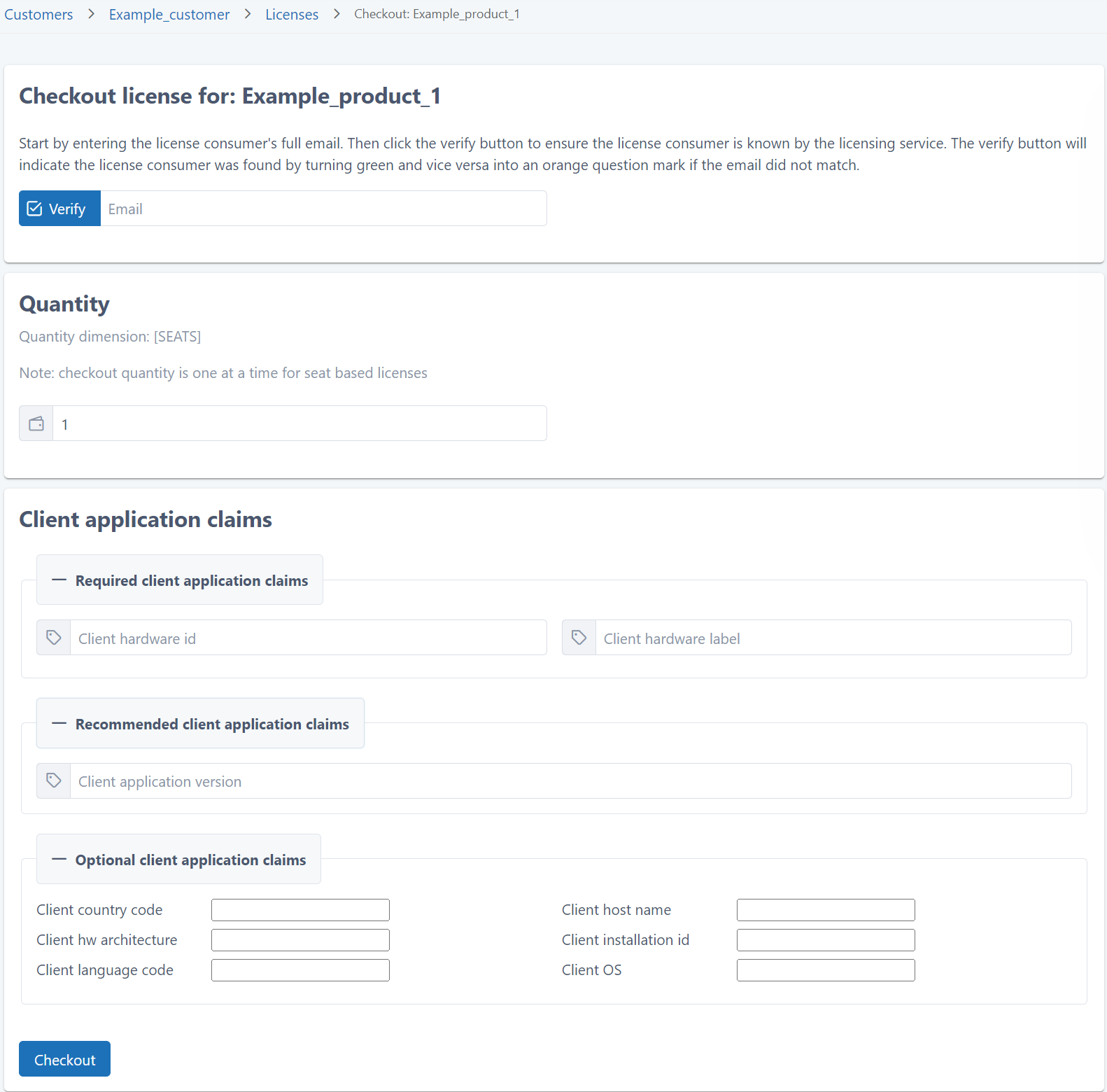
If you’re checking out a license that has a license key, the form just shows the license key at the top.

-
In Quantity, define the quantity that you’re checking out from the license.

-
For a seat-based license, you can only check out one seat at a time.
-
For a license that has use count or use time, define the quantity allocated at checkout.
-
-
In Client application claims, define the required and relevant client application claims.
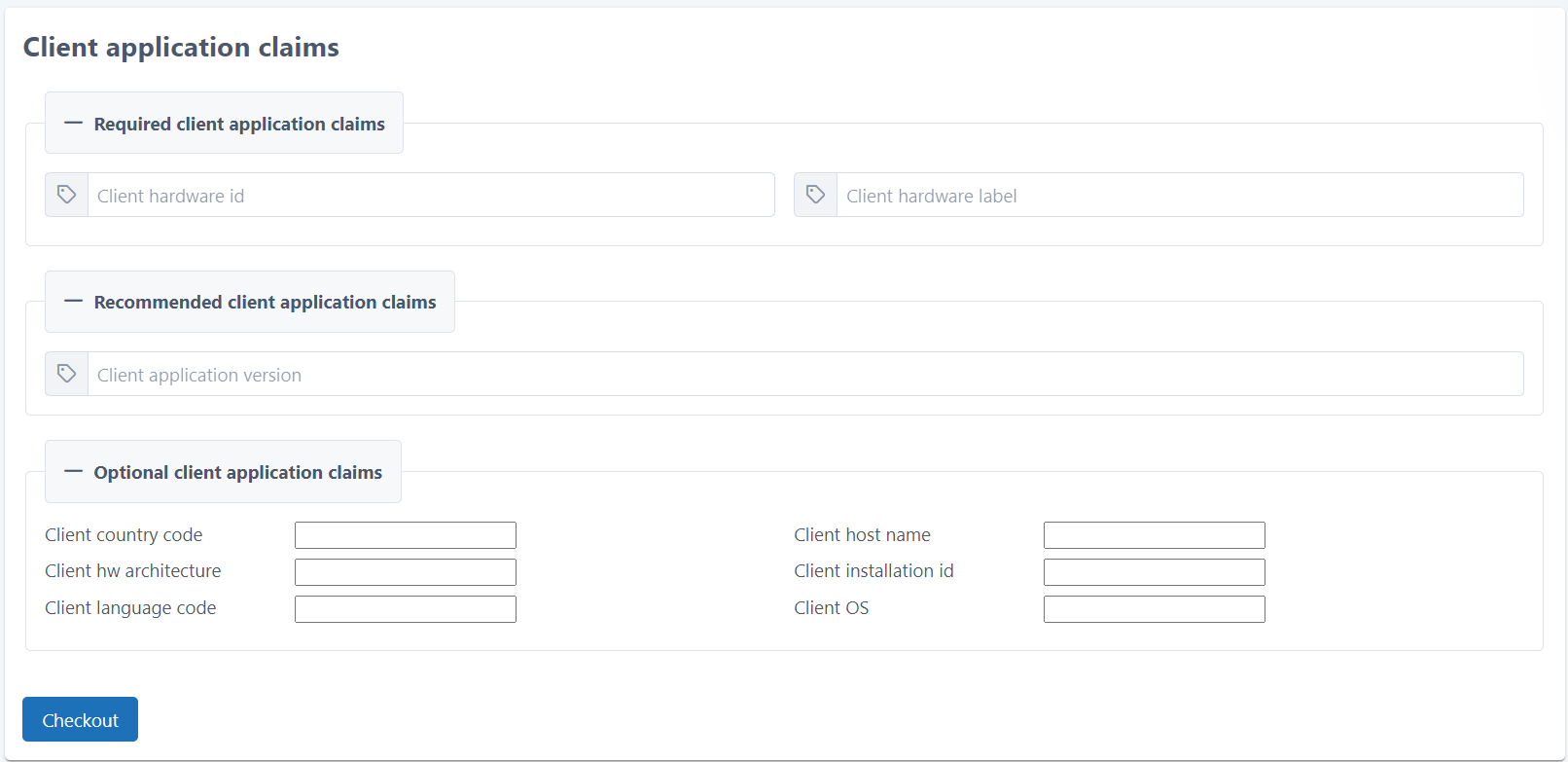
These are the same client application claims as in a checkout done through the API. See information on the most important client application claims, and the full parameter reference for the relevant API operation (enforced mode) in the API reference.
-
Click Checkout. A JWT license token is generated and displayed.
-
Click Download Token to download the license token file.
Note: Download the token right away: you won’t be able to access it later.
Check out licenses through the API
Use the following License Checkout API operations to check out licenses for a license consumer of type person (user) or device or using a license key:
| Item | URL (relative, prepend the environment base URL) |
|---|---|
| Check out a license in enforced mode for a user or device | POST /licensing/actions/checkout |
| Check out a license in enforced mode using a license key | POST /licensing/actions/checkout/{licenseKey} |
| Start metered consumption of a license for a user or device | POST /licensing/actions/start-metered-use |
| Start metered consumption of a license using a license key | POST /licensing/actions/start-metered-use/{licenseKey} |
Next steps
If you’re using the UI console to check out licenses, you can deliver the downloaded tokens to end users or use them in your devices in manufacturing. The client application is still responsible for verifying that the license token is valid.